- Press the Ctrl+Alt+Delete keys a the same time to enter the Windows security screen.
- While holding down the Shift key, click on the Power button (
 ) and then click on Restart.
) and then click on Restart.
- When Windows 10 restarts, you will be at the Choose an Option screen as shown below. At this screen, click on the Troubleshoot button to access the Troubleshoot options.
- At the Troubleshoot screen, click on the Advanced Options button to open the advanced options screen.
- At the Advanced Options screen, click on the Startup Settings option. This will open the Startup Settings screen.
- At the Startup Settings screen, click on the Restart button. Windows will now restart.
- After restarting you will be shown a Startup Settings screen. At this screen you should press the number 5 key on your keyboard to enter Safe Mode with Networking.
- Your computer will now reboot. Once rebooted, you will be at a login prompt. Login to access Safe mode with Networking.
[ENG] How to start Windows 10 in Safe Mode for troubleshooting
![[ENG] How to start Windows 10 in Safe Mode for troubleshooting]() Reviewed by Kenvin146
on
11:02
Rating:
Reviewed by Kenvin146
on
11:02
Rating:

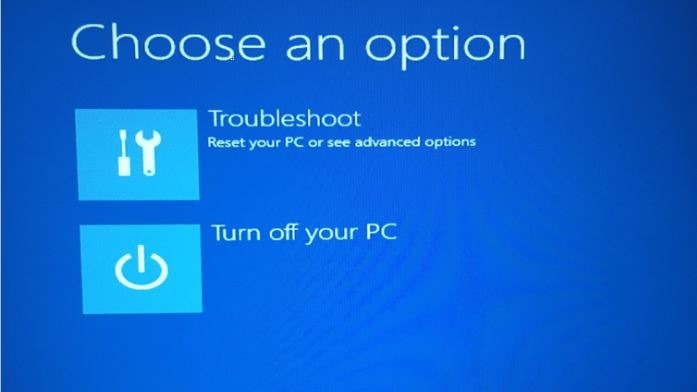

![[VN] Giới thiệu Trung tâm giám sát an toàn không gian mạng Quốc Gia](https://blogger.googleusercontent.com/img/b/R29vZ2xl/AVvXsEh055qQQqqIiIoRsHo7LpS7eD0YG0R3LjFEagxsF_W9C2xDZEH3oIfbCuw0n3bhyphenhyphen5CTYg9k4iumyZZgndtxxEjObvzDqHXvu8fQt4WuUWeAoH7-cpAadZVw4oI9SmRrioTF9sPSjBW5Eso/s72-w640-c-h172/image.png)
![[VN] Cẩm nang Bảo đảm An toàn thông tin](https://blogger.googleusercontent.com/img/b/R29vZ2xl/AVvXsEjpPD6JpZuCvxhPmdH2Azr7EbkfmzEjFGcb-uNQeco5xZl4yJrQvx5n7dyqs6Giv6_B_fRWrLKWwCkWbgvXth8_DZhoSlVdia9Ox4l0IjG5MOE1U56GnPhSjGAhPvwWhxP5ec9xreHsgsE/s72-c/)
No comments: